Get eMusic and Rhythmbox singing from the same hymn sheet
If you haven’t come across online music store eMusic by now, it’s ten years old this month and has over 2.5 million tracks from independent record labels, from albums by Paul McCartney to Wu Tang Clan, Thom Yorke to Pink Floyd, and now includes a new audiobooks section. All tracks are DRM free MP3’s and are bought with a monthly or annual subscription.
To ease the download process, eMusic have released a cross-platform application called eMusic Remote, an upgrade to their Download Manager software and now officially compatible with Linux. Currently in beta stage, it is a stripped down version of Firefox, which means it can also be used as a web browser. The main difference though, is the addition of a sidebar that includes shortcuts to various sections of the eMusic site, a download manager section that automatically downloads and organises your purchased tracks, and a Media Library Sync section for synchronising downloads with your desktop audio player. The sync feature however, is currently only compatible with Windows and Mac, but it is possible to keep your downloads synchronised with Rhythmbox, or any of the other audio players in Linux that monitor a folder for new music such as Amarok and Exaile, by following the steps below.
How to install eMusic Remote
Note: The following guide has only been tested using eMusic Remote beta version 1.0.0.2 on Ubuntu Gutsy 7.10. However, installation should be pretty similar for other versions/platforms.
- Download the eMusic Remote installation program from the eMusic download page. There are two versions for Linux, select the ‘installer’ version not the ‘.tar’ version.
- Locate the installation file ’emusicremote-linux-installer.bin’ you just downloaded and right-click on it. Choose ‘Properties’ from the menu, select the ‘Permissions’ tab, then check the ‘Execute’ box. Close the Properties window.
- Double click the installation file to begin the installation wizard. All the program files will be installed to an ’emusicremote’ folder in the directory of your choice during the wizard.
- After installation has completed the setup wizard should begin automatically. Follow the wizard and when it asks you to choose a download directory, select your Rhythmbox music library directory (in Rhythmbox go to Edit > Preferences > Music, your Library location is displayed here, make sure ‘Watch my library for new files’, is enabled). eMusic Remote will automatically create ‘artist’ and ‘album’ subdirectories within the download directory, keeping your library organized.
- Once the setup wizard is complete, eMusic Remote is ready to go and will open automatically.
- To add eMusic Remote to your applications menu, right-click on the Gnome menu/Ubuntu logo and choose ‘Edit Menus’. In the left hand panel choose ‘Sound & Video’. Then drag the eMusic Remote icon that was created on your desktop into the list of menu items on the right. eMusic Remote can now be opened from Applications > Sound & Video
- Start downloading some quality music!
eMusic don’t currently offer a packaged version of the program and installing it system-wide is not so straight forward. However, this method should at least get you up and running and hopefully eMusic will provide a packaged version soon.
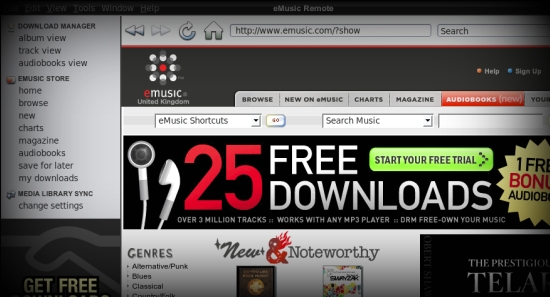
4 Comments
Jump to comment form | comment rss [?] | trackback uri [?]